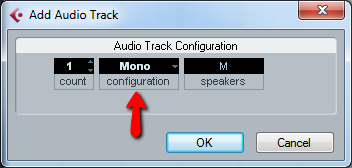Setting up a project in Cubase 5
Hi fellow students.
Thanks for taking time to see my next assignment. I hope your assignments all went well!
My lesson today will show how to set up and prepare a project in Cubase, my Digital Audio Workstation.
I have been using Cubase for quite a while and i am starting to know it pretty well.
I have however been seeing a lot of new things to master in Loudon's lessons, which is great since it is an important reason why i decided to enroll on Coursera.
Since i am completely self taught ( until now), one always assumes to know everything and be pretty good with using software like this. The lectures made it clear i have a lot to learn!
I am however excited to try to teach what i do know, and this lesson is part of that.
Setting up a project in Cubase 5 works like it does in most DAW's from what i have seen, but sometimes the order in which you do things differs a little from other software.
The most important thing before setting up a project is to make sure the hardware is working well.
The better you have this prepared and working, the easier the project and recording will go.
To make sure i am using the right drivers and hardware, i go to the devices setup screen:
In this menu, i can choose the driver handling the negotiation from input interface to audio interface, and the handling within the DAW once that signal reaches the track its going to end up on.
I choose VST audio system to see which driver it is using, in this case it already shows the correct driver,
ASIO4ALL. I use this (free) driver to work with because it is easy to set up and it gives me low latency.
Then i click "asio4all v2" underneath VST audio system and it will show me this screen:
It will show the different in and out connections involved in Cubase with this driver. I can also choose the control panel of the driver itself:
This is really the most important screen to set up. It allows me to choose my I/O, make certain driver changes and most important allows me to set the amount of samples. (io2 is my Alesis input interface)
For recording i use 128 or 256 samples, for post recording editing i use 512 or 1024 samples.
After that's set i can start setting up the project!
What i first do is to make sure i start with a clean sheet.
When you open Cubase 5 it comes up with a menu what you want to open
In this case i want to set up a whole new project so i will choose "empty". There are some templates included by Cubase and myself that i use to set up a project with certain parameters set up already, which is easy in some cases. But i usually start from scratch, which means i have to set up the tracks myself.
The next screen is an important one, it asks you to specify the location of the project and its subfolders.
I use one folder for all my Cubase projects/songs so i select that folder on my computer.
This way i always know where my files are. I never change the structure of the folders or subfolders, because it leads to a lot of confusion for both DAW and myself!
Once that is done, the project screen will appear. I see this as my "worksheet".
Once i am here, there are a few things to do next before i can continue.
First, i need to set up the
sample rate,
bit rate and
file format.
I click on "project" in the menu and choose "project setup"
The screen that appears will allow me to setup a number of things, among the parameters i just mentioned:
I set the sample rate rate to 48K, my bit rate on 24 bit quality and the file format on the Wave format.
I always have used the wave format, i could have chosen AIFF as well here.
There is also the possibility to give up how long the project is , which only works if you have a global idea about how long it actually will be.
If you close the screen with ok, you can see your settings in the project screen
My rule is to setup the click and transport next, so you won't have to worry about that once you create a track. The transport bar holds all the options to set that up.
I use a modifying key ( control) and click on tempo and click to get these sub-menu's
The first one allows me to setup the click, pre count and click volume.
In the Tempo menu i can choose the speed of the click and beat ( usually in Beat Per Minute) simply by dragging up and down the blue bar.
Everything is now setup properly to create a track.
I simply right click in the project and choose "add track"
In this case i choose "audio track" and it then asks me to choose whether it should be mono or stereo:
Since i am recording a single channel with a single instrument, i choose mono.
I now have a new project set up with the correct digital audio preferences set. My drivers are set up correct and i have added an audio track that is ready to record.
Now before i go on, i make sure i give my project a name.
I click on save in the menu, and it prompts me to give a project name.
I give it a name and i save the file in the same folder i had to specify earlier.
Now i know all the relevant files are in the same folder and subfolders.
This is how i setup a project in Cubase. Keeping the same routine to setup recording works well for me.
It prevents unwelcome suprises and keeps your mind on the most important thing, the creative process!!
I hope you enjoyed my lesson about setting up my DAW for recording. Thanks for your time and good luck with your assignments!
Hans Hendriksen